📋 What is this Extension?
The DoorDash Demo Data Injector is a specialized Chrome browser extension that automatically injects realistic demo data into DoorDash merchant dashboard pages. Perfect for presentations, demonstrations, and training sessions without affecting real merchant data.
Targeted Integration
Works exclusively on doordash.com domains, automatically detecting merchant dashboard pages
Hardcoded Demo Data
Replaces specific metrics with predetermined demo values for consistent presentations
Auto-Injection
Works automatically on page load with mutation observer for dynamic content
Employee Authentication
Email-based verification system exclusively for DoorDash employees
Canvas Support
Advanced chart drawing capabilities with support for bar charts, line graphs, and custom graphics
Easy Toggle
Simple on/off switch in the extension popup - changes are temporary and non-destructive
📊 Demo Data Preview
The extension automatically injects these realistic demo values into DoorDash merchant dashboards:
📧 Email Campaign Metrics
🎬 See the Extension in Action
Watch how the extension automatically transforms real DoorDash merchant portal data:
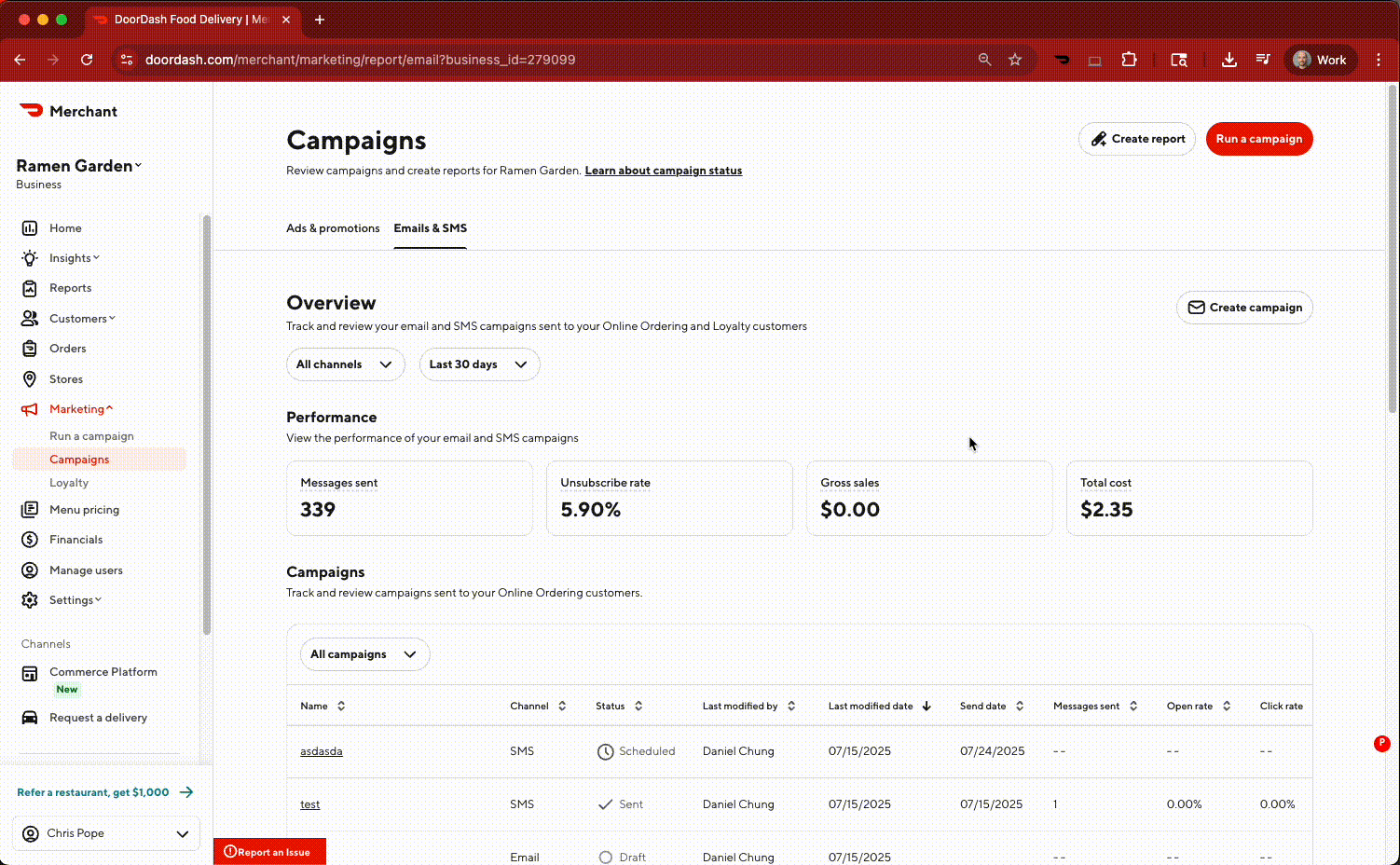
Live demonstration of demo data injection on DoorDash merchant campaigns page
🚀 Installation Guide
Follow these simple steps to install and start using the DoorDash Demo Extension:
-
1
Install from Chrome Web Store
Click the "Install from Chrome Web Store" button below to install the extension with one click -
2
Pin the Extension
Pin the DemoDash extension to your toolbar for easy access by clicking the puzzle piece icon and pinning the extension -
3
Authenticate as DoorDash Employee
Click the extension icon, enter your DoorDash email, and verify with the 6-digit code sent to your inbox
One-click installation directly from the Chrome Web Store
🔐 Employee Authentication Process
After installing the extension, you'll need to verify your DoorDash employee status:
Step 1: Enter Your DoorDash Email
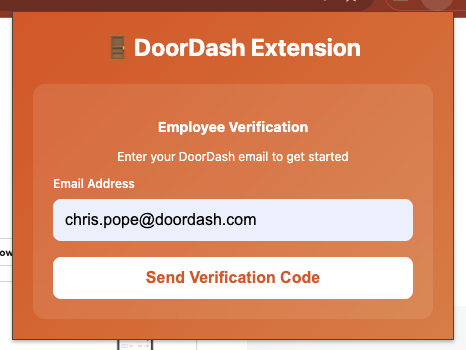
Click the extension icon and enter your @doordash.com email address
Step 2: Enter Verification Code
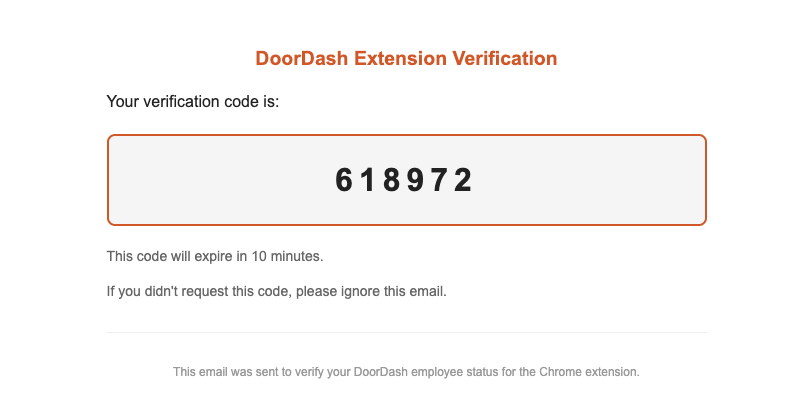
Check your email for the 6-digit verification code and enter it to complete authentication
🔒 Security Notes:
- Only DoorDash employee email addresses (@doordash.com) are accepted
- Verification codes expire in 10 minutes for security
- Once authenticated, you can use the extension on any DoorDash merchant page
- Authentication status is saved locally in your browser
🔧 System Architecture
Extension Components:
- Background Script (Service Worker) - Manages extension lifecycle and authentication state
- Content Script - Handles DOM manipulation and canvas drawing on DoorDash pages
- Popup Interface - Simple toggle control for demo mode
- Authentication System - Email verification for DoorDash employee access
Authentication Server:
API Endpoints:
/api/status - Server health status
/api/request-verification - Request 6-digit verification code
/api/verify-code - Verify authentication code
/api/verification-status/:email - Check verification status
💡 How It Works
🔍 Automatic Detection
The extension automatically detects when you're on a DoorDash merchant dashboard page and becomes active.
📝 Data Injection
When enabled, it replaces specific metrics (Messages sent, Open rate, Click rate, Gross sales) with realistic demo values.
🎨 Canvas Enhancement
Advanced features include drawing charts and graphs directly onto canvas elements for comprehensive demos.
🔒 Safe & Temporary
All changes are visual only and temporary - original data remains completely untouched and unaffected.